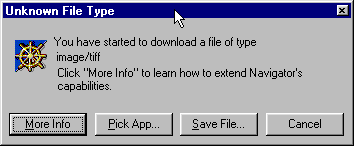
Click on the "PICK APP" button.
Please follow the instructions below to download IrfanView
from our server or directly from its inventor. Then
configure your helper application in Netscape browser.
CLICK HERE for instructions for Internet Explorer 4.0 and higher.
1) Download IrfanView and save it in a temporary folder at your choice.
2) Double click the downloaded file iview312.exe, following the instructions to install the program, and remember its directory, close the window.
3) Go back to the page with the links to TIFF-formatted images and click on the image you wish to display.
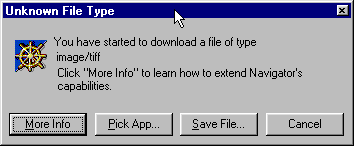
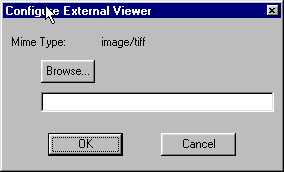
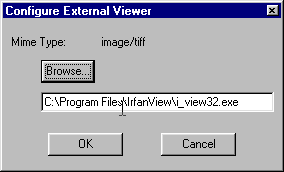
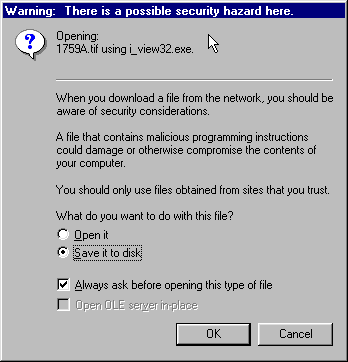
Please Note:Configurations vary from browser to browser. The example above is an easy way to download IrfanView and configure your browser if you are running Netscape. You can also configure the helper application by going into your browser's options or preferences menus and manually add your helper application. Set the helper application for image/TIFFf to be i_view.exe and save your changes. Refer to your browser's help functions if you have questions about configuring your helper applications.
4) After you have successfully downloaded the viewer, you may want to delete the iview312.exe file from your machine.
Click HERE to return to Trust Territory Achive Page.